Adding a VEN
If the VTN does not recognize a VEN that tries to poll, it will reject the poll typically with an error such as 452 - Invalid ID. To avoid this, you may add the VEN information into the VTN before the VEN polls (option 1), or wait for the VEN to poll and use the information from the VEN to add the VEN into the VTN (option 2).
Option 1: Manually add the VEN details in the VTN
In the /vens section, click on New VEN to add a VEN into the VTN. Typically you will add the VEN Name and the fingerprint from the certificate (a SHA 1* hash). When a VEN polls that matches these parameters, the VTN will recognize the VEN and start the registration process. If you leave the VEN ID blank, it will be generated the VTN and assigned to the VEN upon registration.
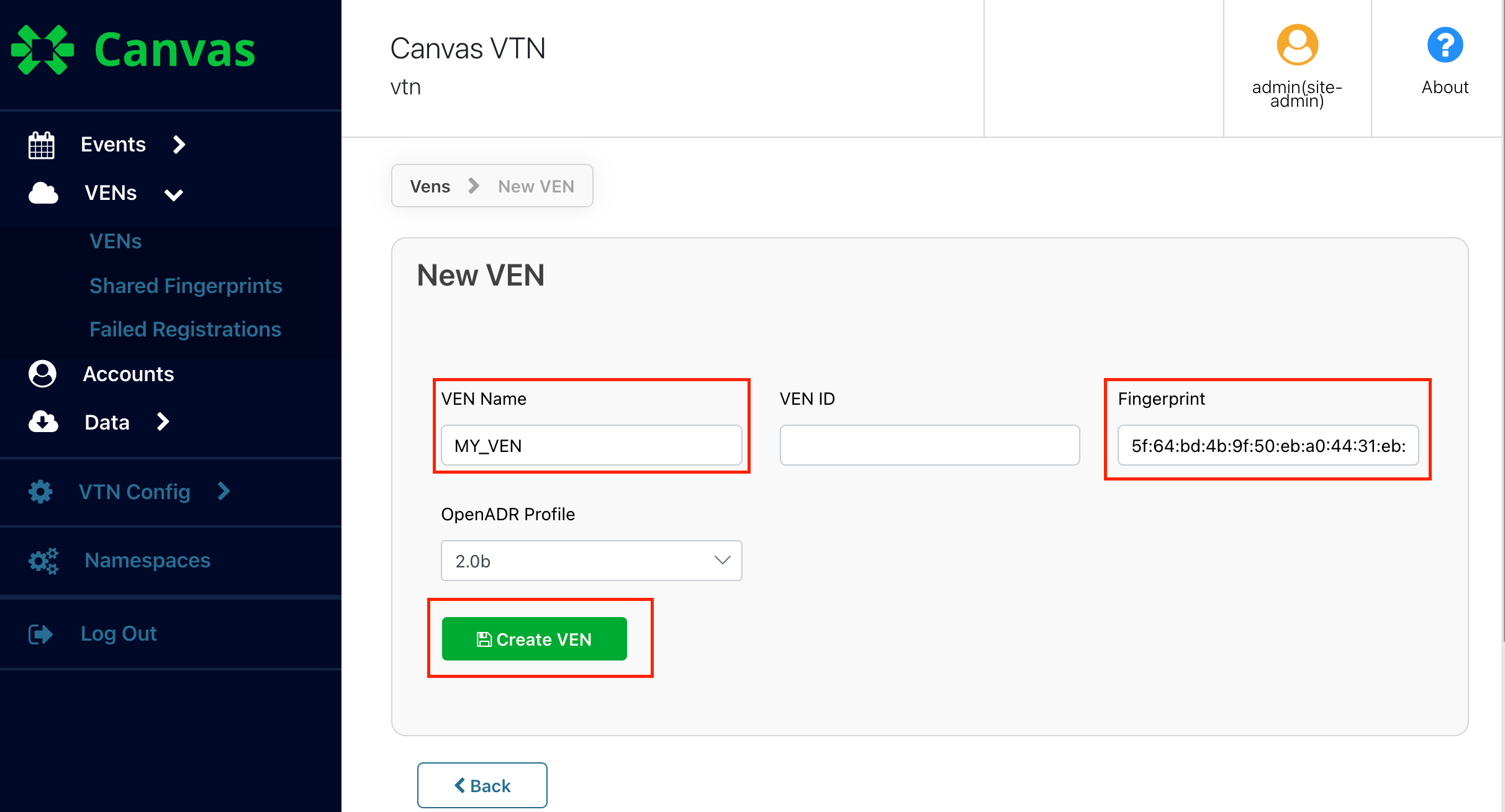
*SHA 1 is the default setting. This can be updated, as described here
Option 2: Used the "failed registrations" process
In this method, you allow a VEN to poll the VTN without first setting it up in the VTN. The VTN will reject the poll with a 452 error code and Invalid ID message, but it will also create an entry in the failed registrations page.
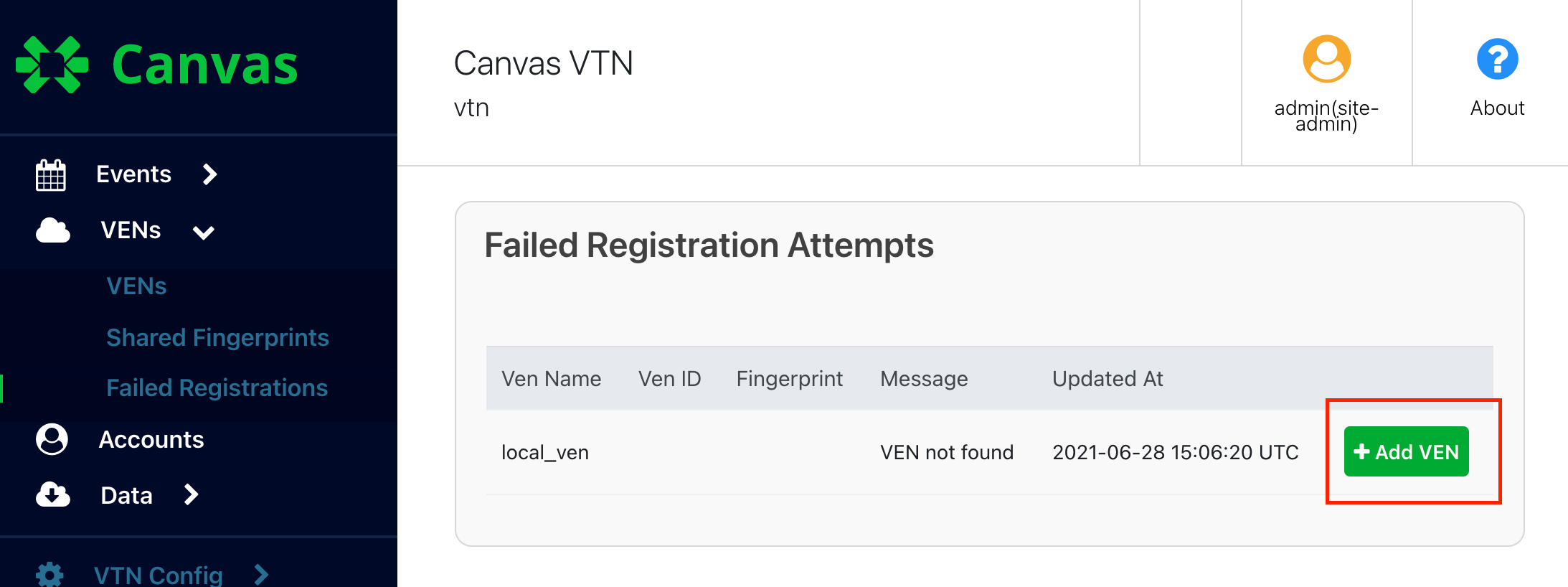
By clicking on Add VEN, you get taken to a page where the VEN's information has already been populated. You may leave the VEN ID blank and it will be automatically assigned by the VTN. Click on Create VEN to create the VEN in the VTN with this information. Next time the VEN Polls, the VTN will recognize it and start the registration process.
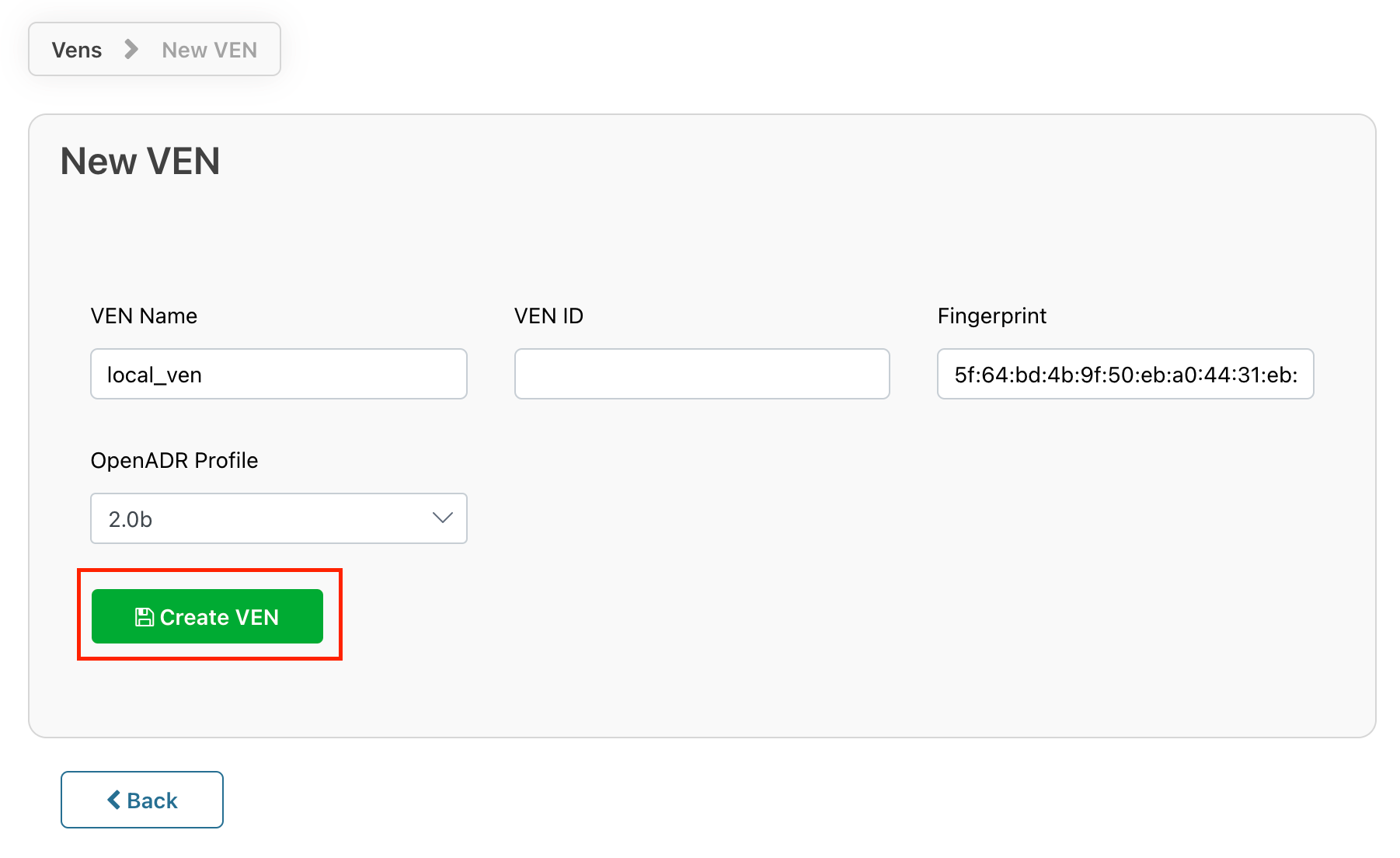
This method is generally more convenient since you don't need to go find the fingerprint of the certificate, but it does introduce a potential security issue to be aware of - there is a possibility that another VEN operator could use the same VEN Name / ID of the VEN that you are expecting, and you add it to the VTN unwillingly.