Frequently Asked Questions
If you have any questions that aren't covered here, please email support@gridfabric.zendesk.com.
What Event Signals and Types should I use?
The following table describes the pre-defined signal types. These are defined in section 8.3.3 of the OpenADR 2.0b profile specification, v1.1. Please refer to that for full descriptions.
| Signal Category | Signal Name | Type | Units | Allowed Values |
|---|---|---|---|---|
| Simple levels | SIMPLE | level | None | 0,1,2,3 |
| Price of electricity | ELECTRICITY_PRICE | price | currency / kWh | any |
| Price of electricity | ELECTRICITY_PRICE | priceRelative | currency / kWh | any |
| Price of electricity | ELECTRICITY_PRICE | priceMultiplier | none | any |
| Price of energy | ENERGY_PRICE | price | currency / kWh | any |
| Price of energy | ENERGY_PRICE | priceRelative | currency / kWh | any |
| Price of energy | ENERGY_PRICE | priceMultiplier | none | any |
| Demand Charge | DEMAND_CHARGE | price | currency / kWh | any |
| Demand Charge | DEMAND_CHARGE | priceRelative | currency / kW | any |
| Demand Charge | DEMAND_CHARGE | priceMultiplier | none | any |
| Customer bid levels | BID_PRICE | price | currency / kWh OR kW | any |
| Customer bid levels | BID_LOAD | setpoint | power | any |
| Customer bid levels | BID_ENERGY | setpoint | energy | any |
| Storage-specific resources | CHARGE_STATE | setpoint | energy | any |
| Storage-specific resources | CHARGE_STATE | delta | energy | any |
| Storage-specific resources | CHARGE_STATE | multiplier | none | 0.0 - 1.0 |
| Set the load | LOAD_DISPATCH | setpoint | power | any |
| Set the load | LOAD_DISPATCH | delta | power | any |
| Set the load | LOAD_DISPATCH | multiplier | none | any |
| Set the load | LOAD_DISPATCH | level | power | Integer between -10 and +10 |
| Relative value load control | LOAD_CONTROL | x-loadControlCapacity | none | 0.0 - 1.0 |
| Relative value load control | LOAD_CONTROL | x-loadControlLevelOffset | none | non-zero integer |
| Relative value load control | LOAD_CONTROL | x-loadControlSetpoint | none | any |
| Relative value load control | LOAD_CONTROL | x-loadControlPercentOffset | none | -1.0 - 1.0 |
Why isn't my VEN receiving the event?
- Check that the event is targeted either explicitly to the VEN or to a target that is associated with the VEN (see targeting).
- Check on the event timing, especially the time zone. If the event ended more than 4 hours ago, Canvas will archive the event and it will not be included in the distribute events payload.
- Make sure that the event has been published.
Why am I not receiving report data from the VEN?
First make sure that the VEN has registered a report by clicking on the Reports tab within the VEN. If there are no registered reports, then a report request will not be sent, so make sure to check your VEN settings and ensure it will register a report.
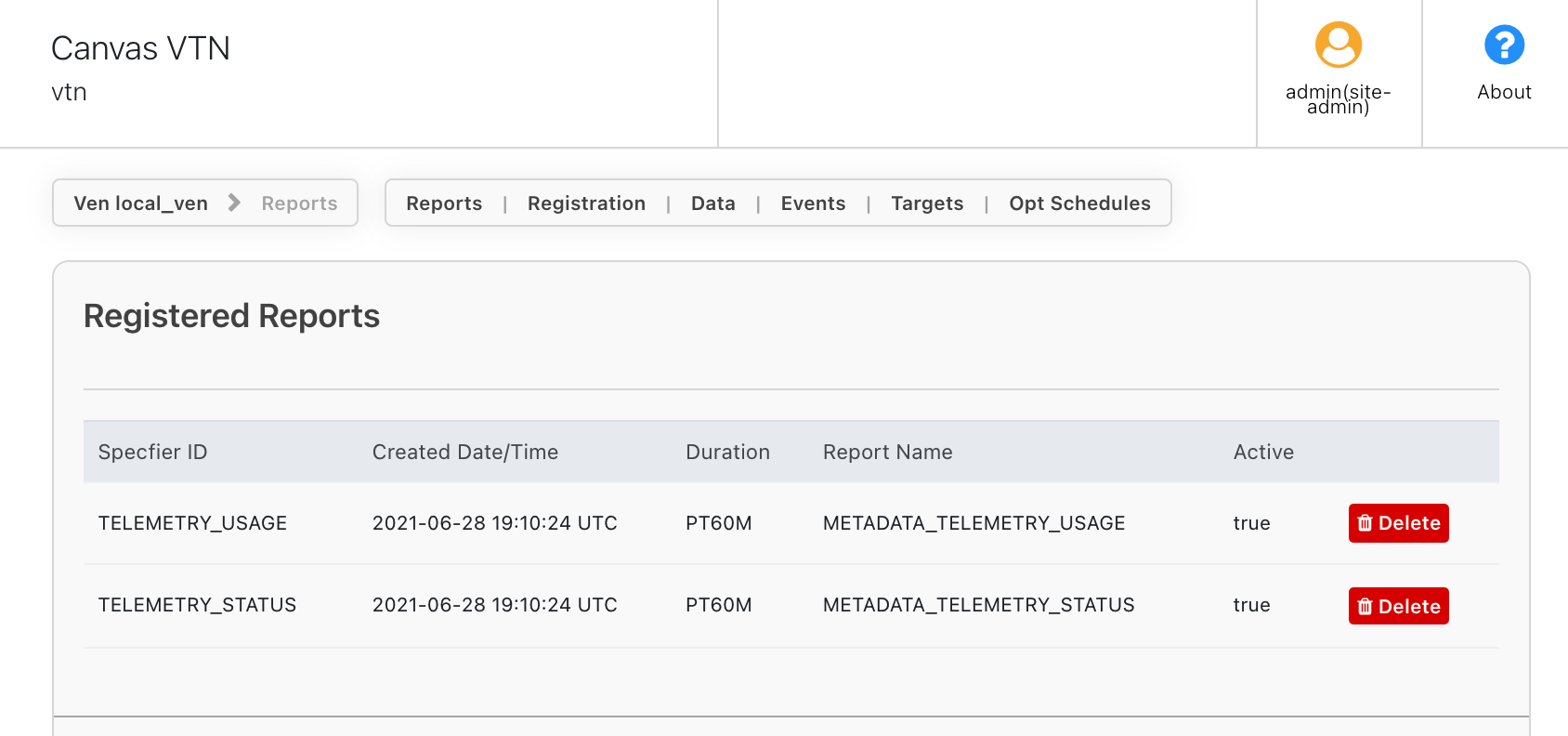
If there are registered reports, check to see if the report request is being generated as expected, which you will see in the same section as above.
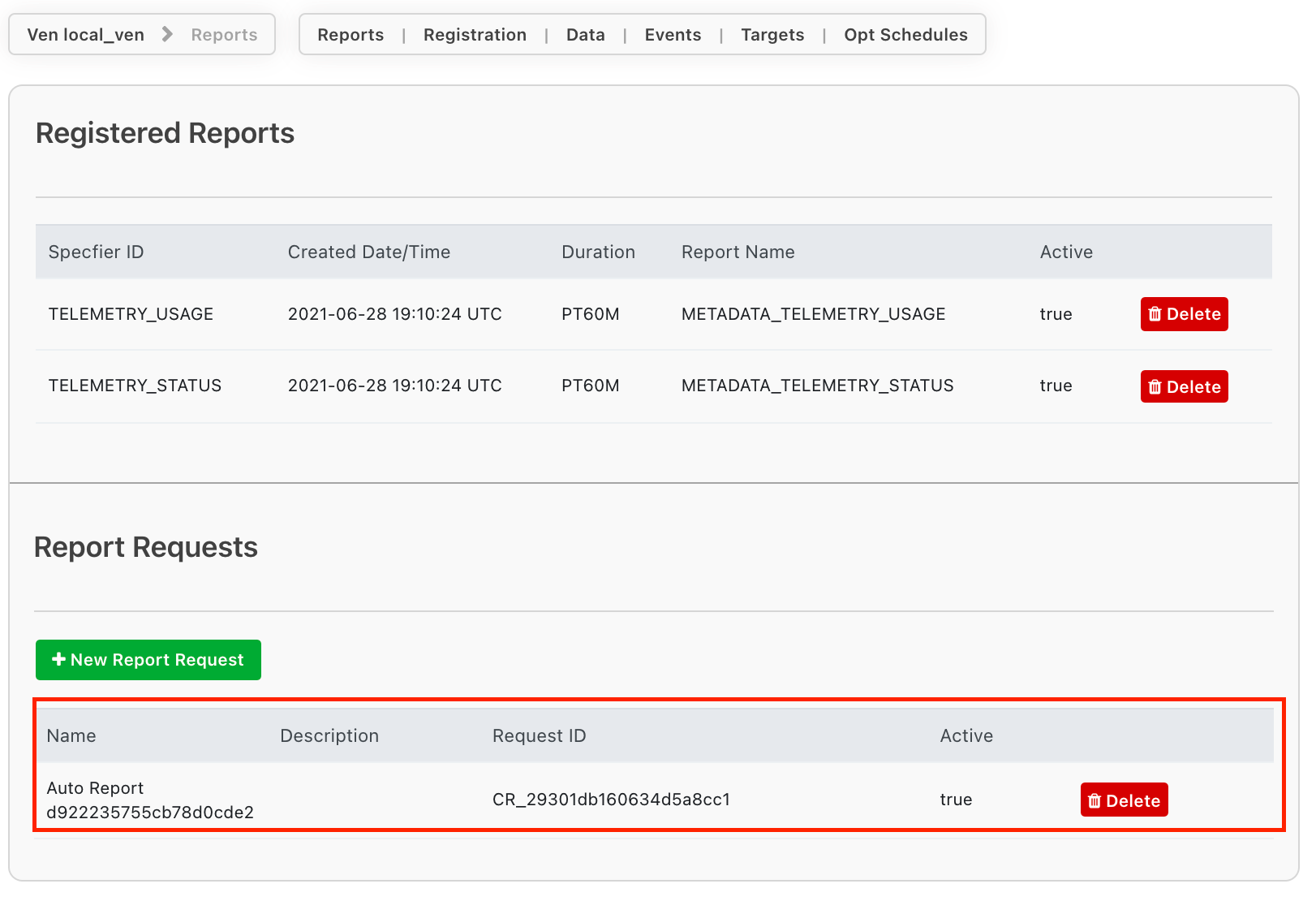
If you do not see the report request being generated:
- Ensure that the your report request matches the values in the report as expected (see here for more).
- Report requests are generated when reports are registered, so if you created your report request registration after the VEN initially registered you likely will need to force the VEN to re-register reports, for example by cycling the VEN off and back on, or queuing a re-registration using the
RegistrationTab in the VEN settings.
If the report is being requested but no data is showing up in Canvas, click into the registered report that you expect to see the data for, and scroll to the bottom to see when the last data point was sent and what it was, ensuring that data is in fact being sent and it is in the right format (non-numerical data will not show up in the chart).
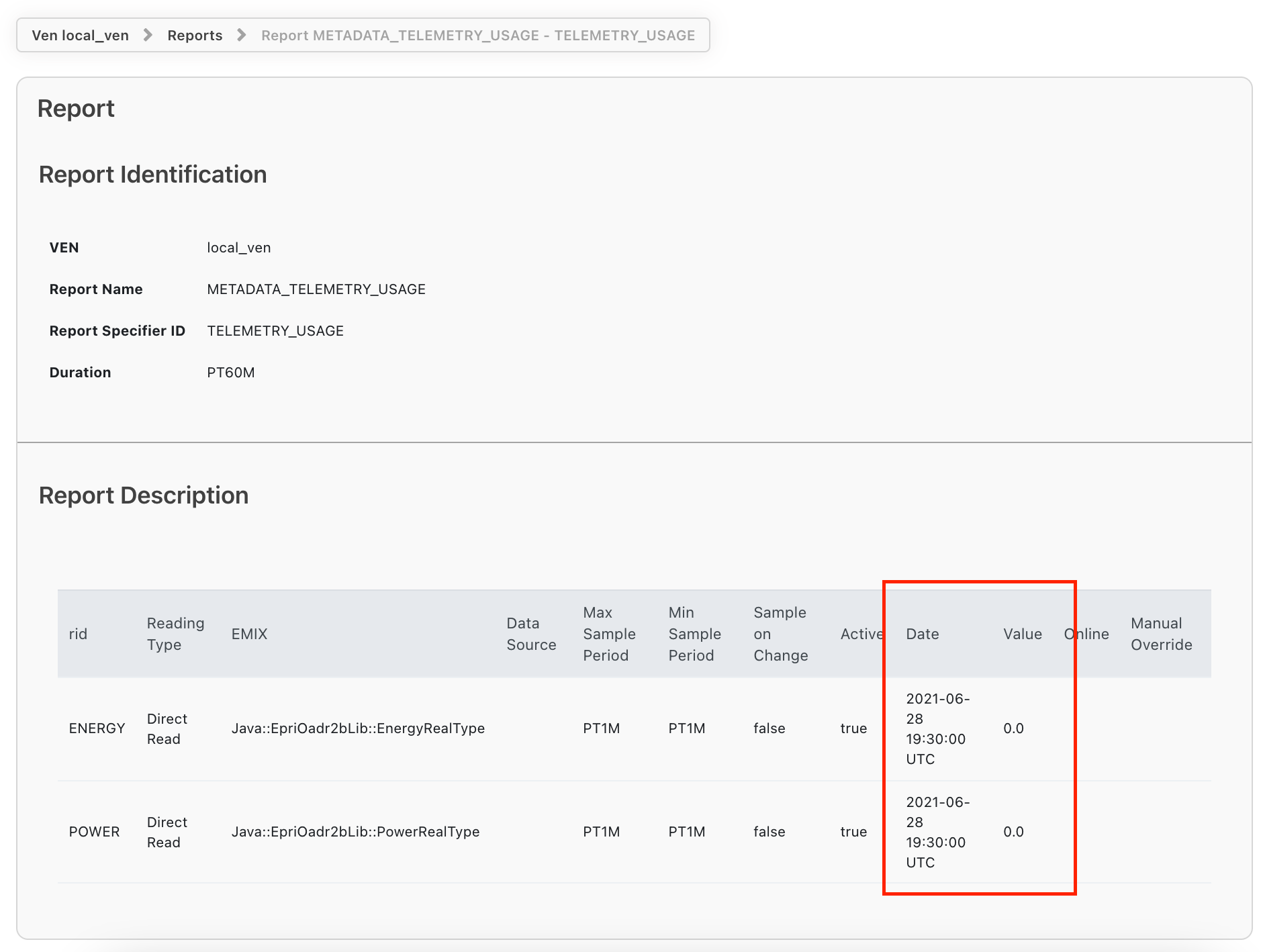
If the report request was configured properly but data is not being sent by the VEN, review the VEN logs and/or settings to make sure the VEN is sending the right data.
How do I find the VEN certificate fingerprint?
The fingerprint is a hash of the TLS certificate generated using a common hashing algorithm. Canvas uses SHA-1 hashes by default, so unless you have changed the settings you should use SHA-1.
Using the openssl command line tool, you may use the following command to find the SHA-1 hash (replacing certificate path variable with the path to your certificate):
openssl x509 -in <certificate_path> -fingerprint -noout
Keychain access on mac will also allow you to inspect a certificate, and will show both the SHA-1 and SHA-256 hash of the certificates.